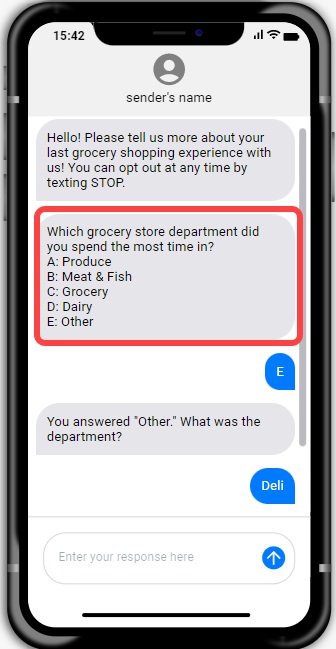A Single Choice question asks participants to select one response
from two or more options. To respond, participants either type the letter
preceding the answer option or the answer option itself.
Prerequisites:
You must be an Admin, Power User or Author to complete this task.
-
In the Message Order area, click
Add Message and select
Single Choice.
-
In the preview area, type the question text.
-
Type the response text.
-
To add another response option, click
Add Element and select
Response option.
-
To delete a response option, click the delete button beside it.
- Optional:
Edit the
"Invalid response" message.
The
"Invalid response" message is sent to participants if they text
an unexpected response, prompting them to provide a valid one. The default
"Invalid response" message for all conversational surveys is set
under
System Messages. However, you can create a
custom one specifically for the Single Choice question.
-
In the preview area, click
Add Element and select
Edit Invalid Response.
-
Type the invalid response.
-
Add message elements to
your question.
-
Add message logic to specify which
message should come next.