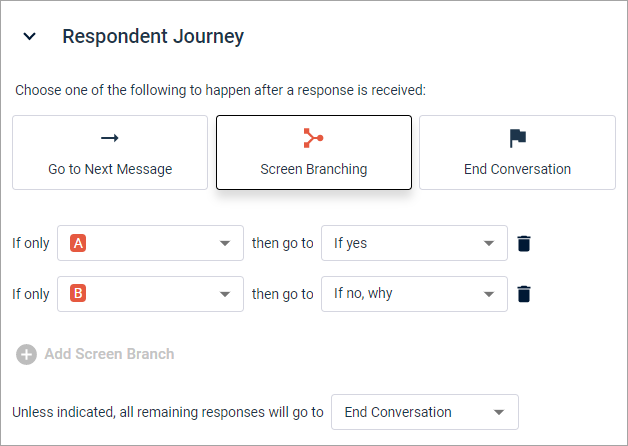Add message logic
Give participants different respondent journeys in the same conversational survey. Specify how the conversational survey should flow from one message to the next.
Prerequisites:
You must be an Admin, Power User or Author to complete this task.
For each message in the survey, select one of the following options to happen after the participant responds. Go to Next Message is selected by default.
Go to next message
Direct participants to the next message.
Screen branching
Give participants different outcomes depending on which response they chose.
End conversation
End the conversation on this message.
- In the Message Order area, click the message you want to edit.
- In the Respondent Journey area, click End Conversation.