Distribution Insights
View statistics about the performance of individual distributions.
To view the Distribution Insights:
- From the Conversations list, click the activity name.
- Click the
Report tab.
The activity opens on the Report page and displays the Overall Analysis tab by default.
- Click the Distribution Insights tab.
- Filter report data by date by clicking on the date filter in the top right corner and selecting a date range from the calendar.
The Distribution Insights page lists all the distributions for the activity.
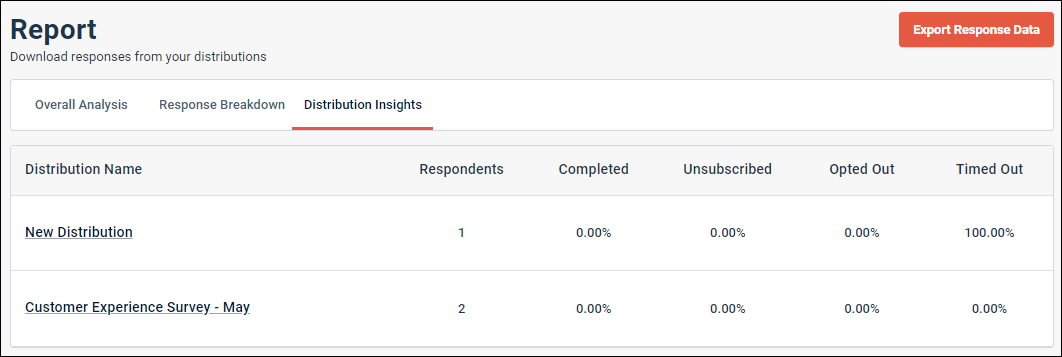
For each distribution, the following information is displayed:
| Statistic | Description |
|---|---|
| Distribution Name |
The name of the distribution. |
| Respondents |
The number of participants who received the distribution. |
| Completed |
The number of times participants reached the end of the activity. |
| Unsubscribed |
The number of times participants used the opt-out keywords Stop or Unsubscribe to opt out of the activity. Note: Using these keywords unsubscribes the participant from the
current survey and future activities.
|
| Opted Out |
The number of times participants used an opt-out keyword such as Quit, End, or Cancel. Note: Using these keywords opts the participant out from the
current survey only.
|
| Timed Out |
The number of times participants timed out of the activity. The default time out period is seven days. |
Click a distribution to drill down on more summary statistics.
Filter report data by date by clicking on the date filter in the top right corner and selecting a date range from the calendar.
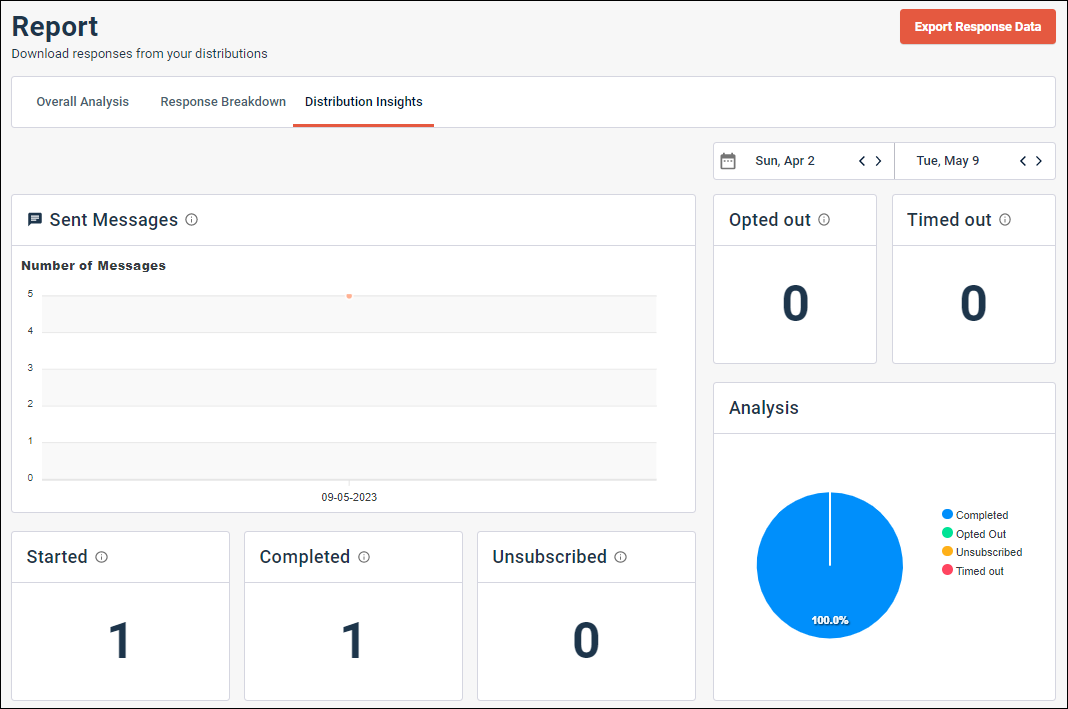
| Statistic | Description |
|---|---|
| Sent Messages |
The total number of messages sent over time for this activity, including intro and statement messages. Hover over the line to see information about number of messages sent per day. For example, if your activity is five messages long and was completed one time today, the chart would show today's message count as five. |
| Started |
The number of times participants started the activity. |
| Completed |
The number of times participants reached the end of the activity. |
| Unsubscribed |
The number of times participants used the opt-out keywords Stop or Unsubscribe to opt out of the activity. Note: Using these keywords unsubscribes the participant from the
current survey and future activities.
|
| Opted Out |
The number of times participants used an opt-out keyword such as Quit, End, or Cancel. Note: Using these keywords opts the participant out from the
current survey only.
|
| Timed Out |
The number of times participants timed out of the activity. The default time out period is seven days. |
| Analysis |
The percentage of participants who completed, opted out, unsubscribed, or timed out for the activity. Hover over each slice to see the count of users for the event. |
Scroll down to view a message-by-message breakdown of completed, unsubscribed, opted out, and timed out events.
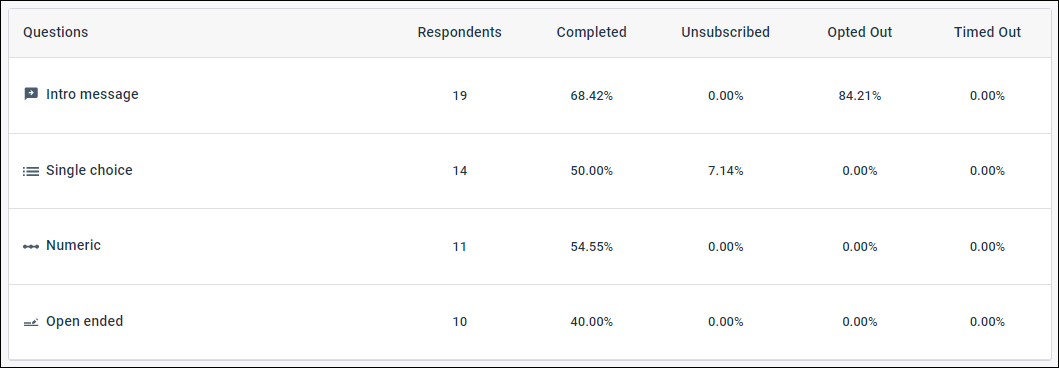
| Statistic | Description |
|---|---|
| Respondents |
The number of participants who received the question. |
| Completed |
The number of times participants completed the question. |
| Unsubscribed |
The number of times participants used the opt-out keywords Stop or Unsubscribe to opt out of the activity. Note: Using these keywords unsubscribes the participant from the
current survey and future activities.
|
| Opted Out |
The number of times participants used an opt-out keyword such as Quit, End, or Cancel. Note: Using these keywords opts the participant out from the
current survey only.
|
| Timed Out |
The number of times participants timed out of the activity on this question. The default time out period is seven days. |
To return to the Distribution Insights page, click Distribution Insights.